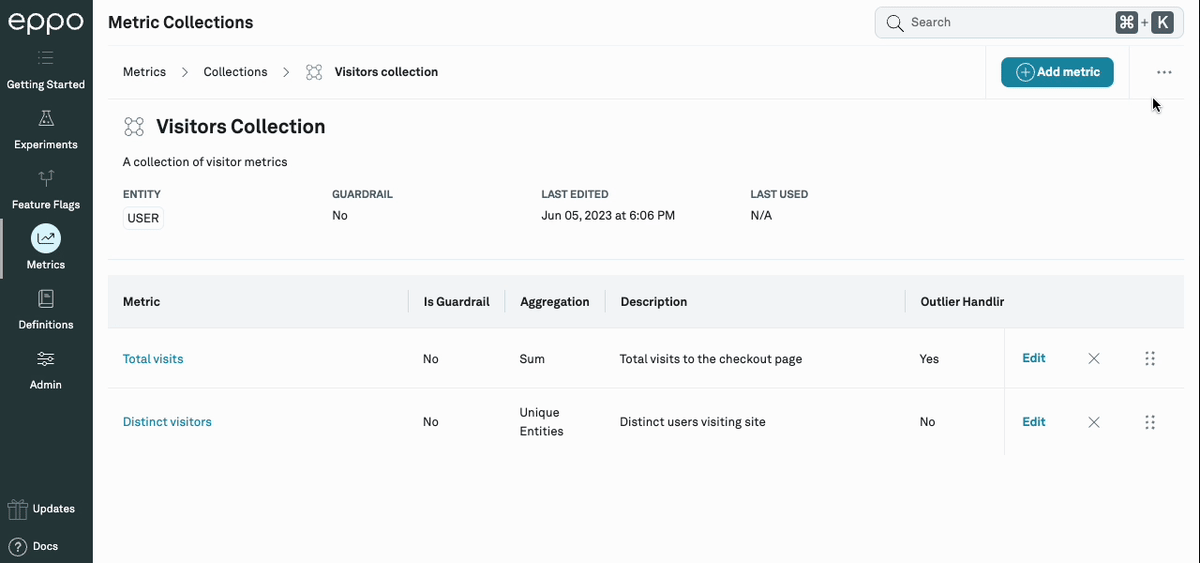Metric collections
Metrics are often related to specific “themes”, e.g. sign-ups, revenue, search quality, and etc. So, Eppo provides the concept of Metric Collections to help organize metrics around these themes, so that you can
- easily add related metrics to experiments without needing to know or remember which metrics should be included.
- easily find and display experiment results for metrics related to specific themes.
A Metric Collection can be thought of as a "template" with a name and list of metrics, and the contents of the Metric Collection are copied together as a group when added to an experiment. Metrics can be added to or removed from this copied metric group without affecting the original Metric Collection "template."
Creating a Metric Collection
- Navigate to
Metrics, click+ Create, then selectCollection
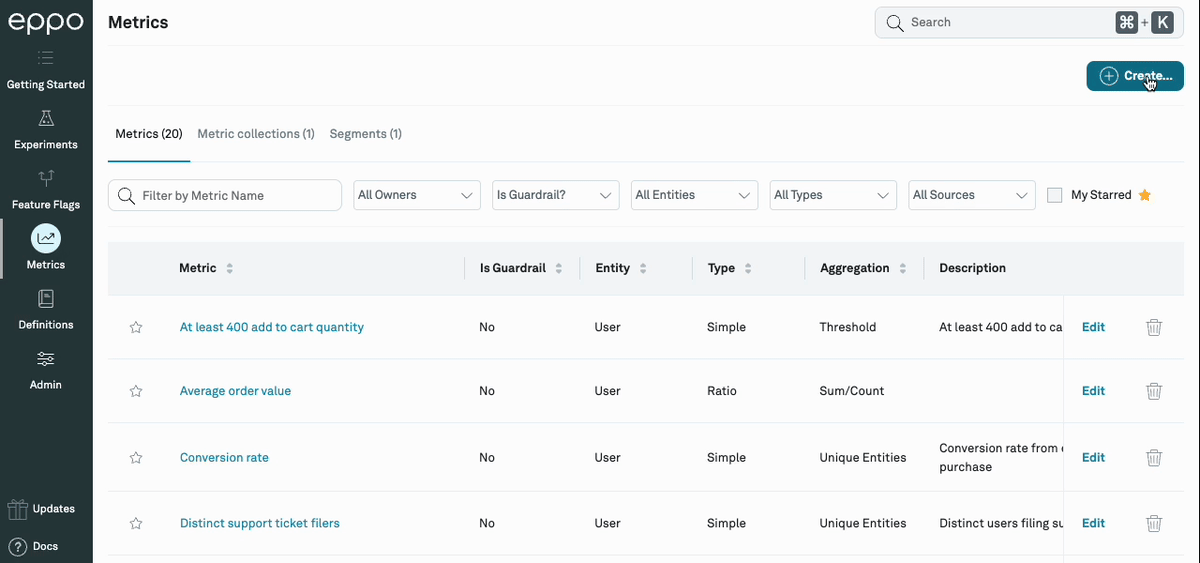
Now a modal will appear in which you can give the collection a name, select the entity that the metrics belong to, and optionally write a description about the collection.
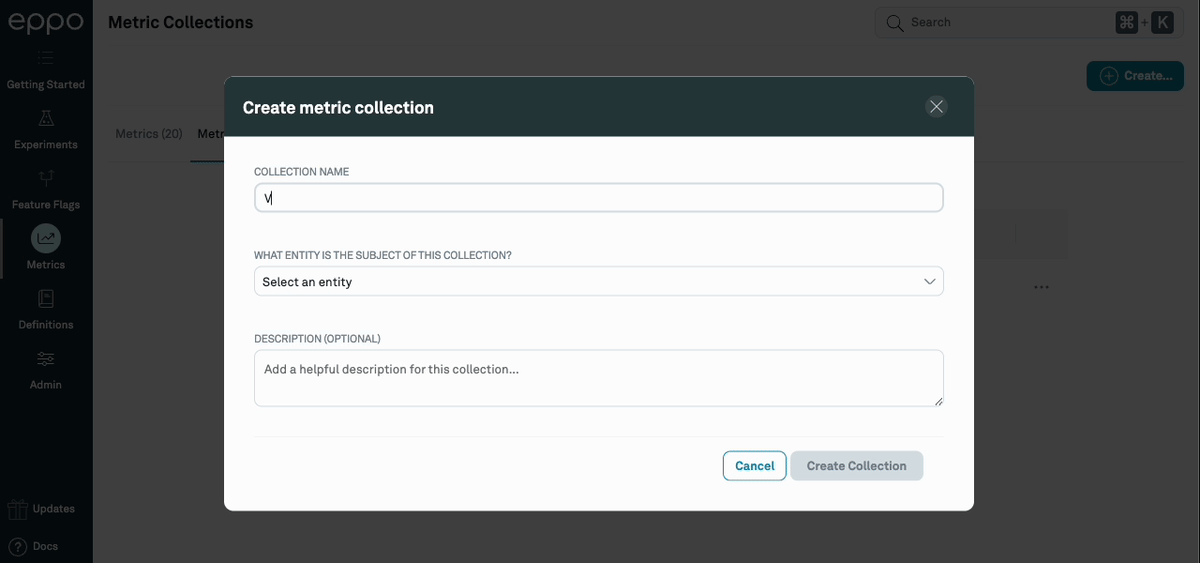
- Add metrics to the collection
On the Metric collection detail page, you can click + Add metric and select from the popover to add metrics.
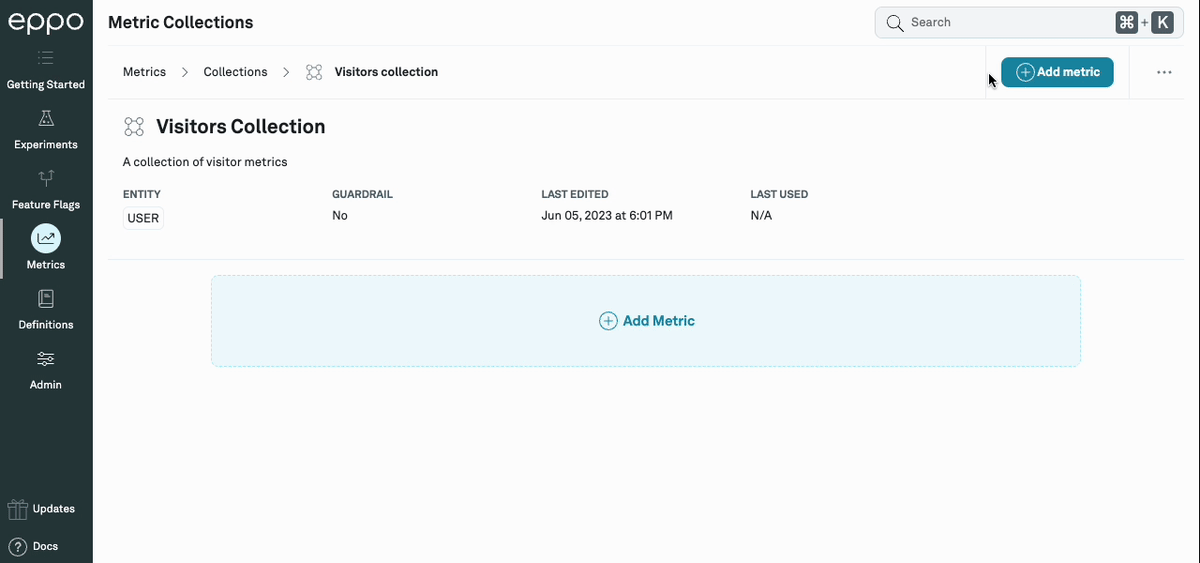
Adding a Metric Collection to an experiment
- Select a Metric Collection to add
In the Overview tab within the experiment's page, you can click + Add and the Collection option, and select from the popover to add the collection.
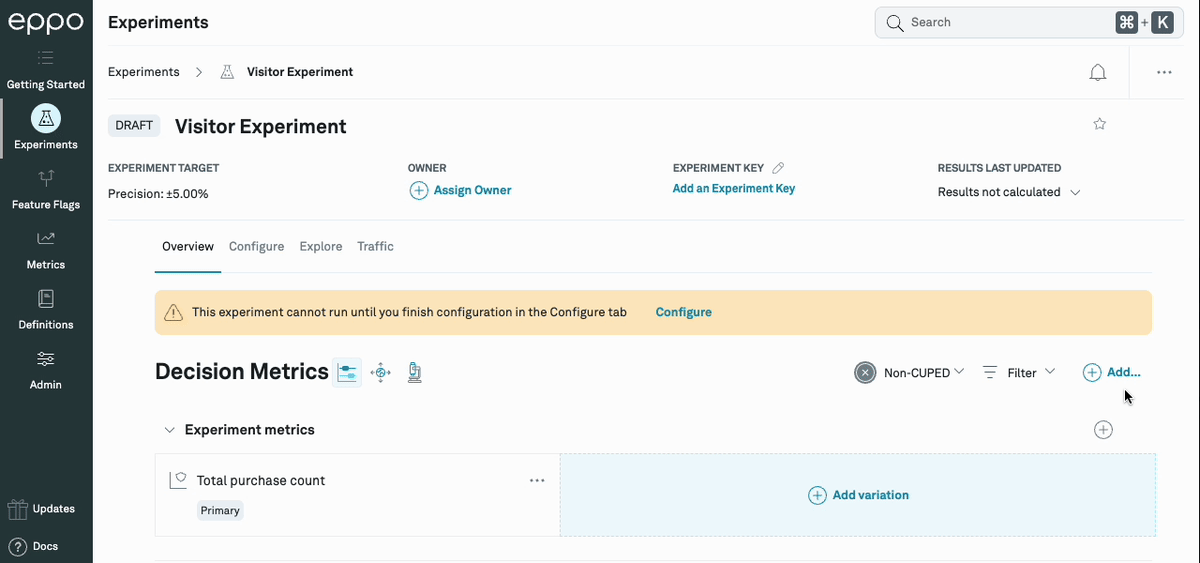
- Edit the metrics in the added group
Adding a Metric Collection to an experiment copies the metrics and title from Metric Collection into a group in the experiment. You can add or remove metrics from this group without affecting the original Metric Collection.
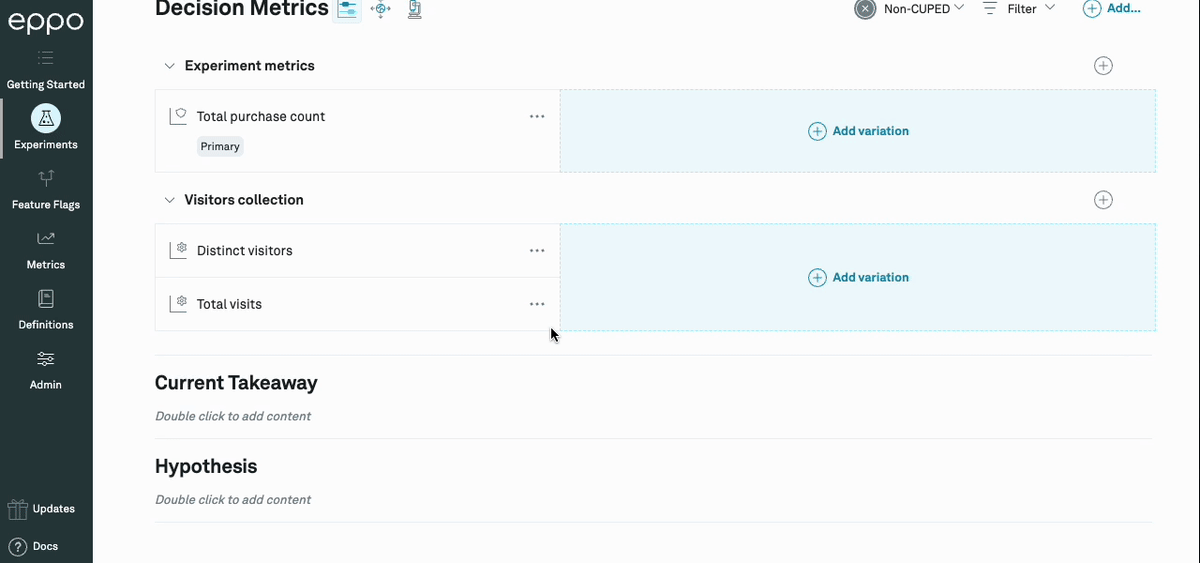
Editing a Metric Collection
- Navigate to the Metric Collection page
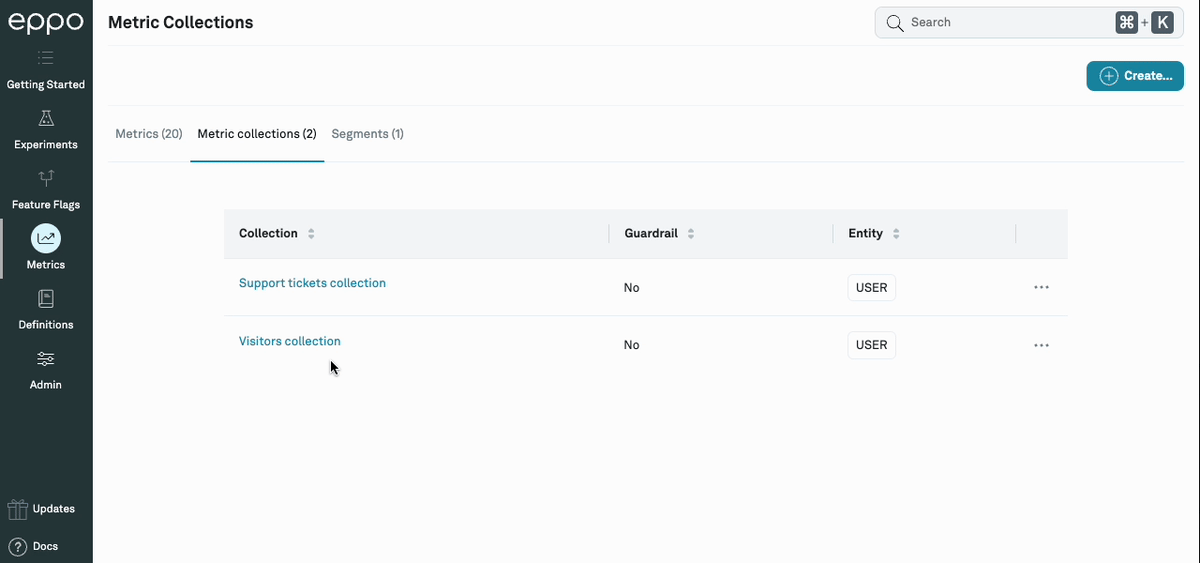
- Remove a metric from the collection
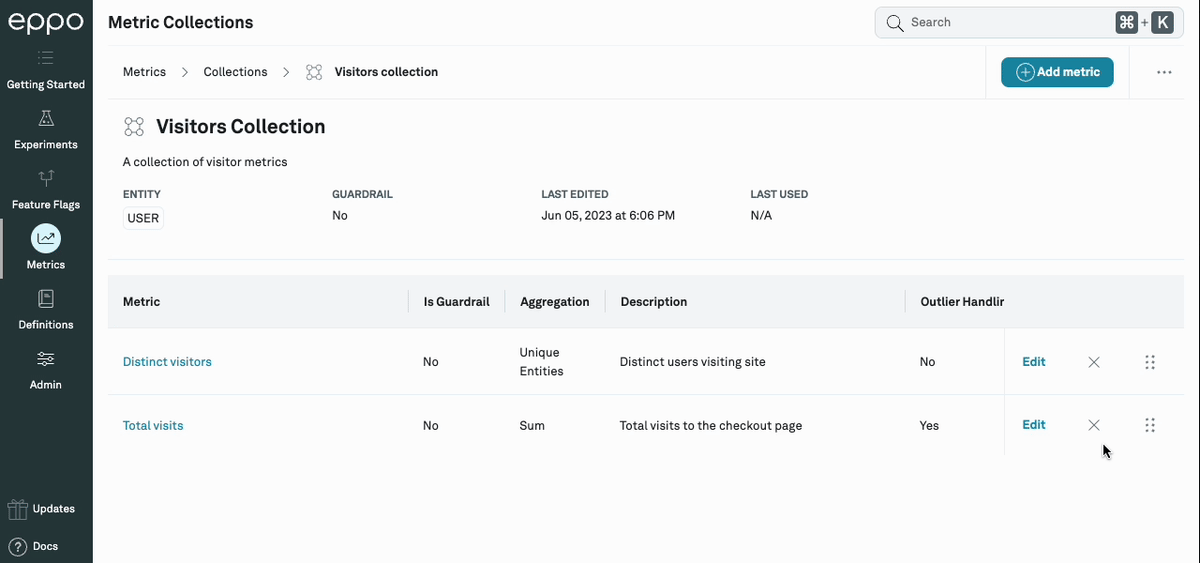
- Add a metric to the collection
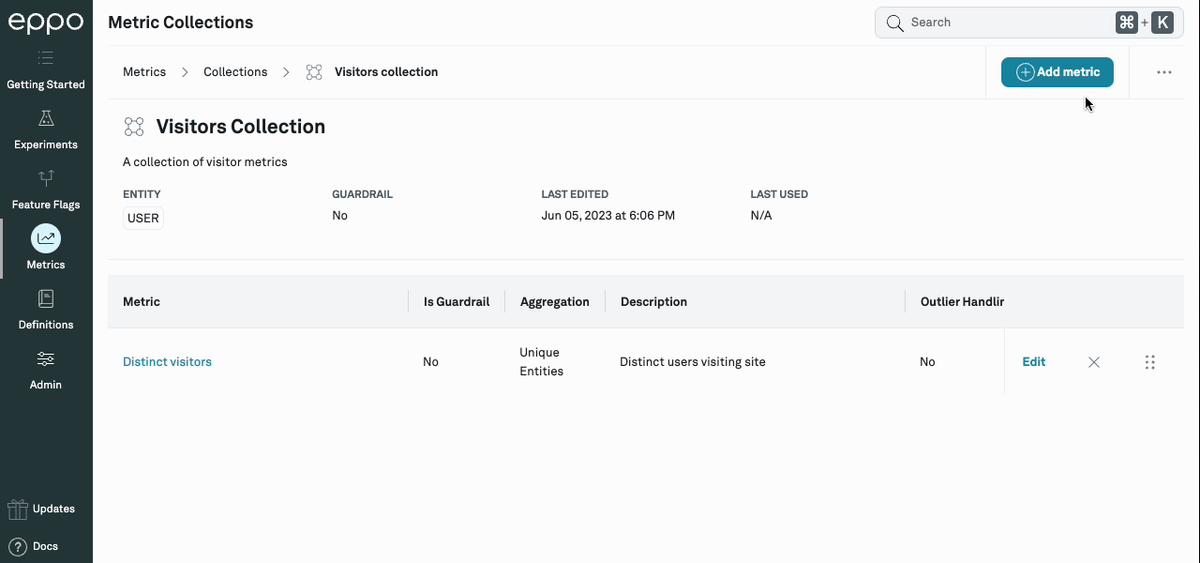
- Reorder the metrics in the collection
Drag the handle on the right of each metric's row to reorder metrics.
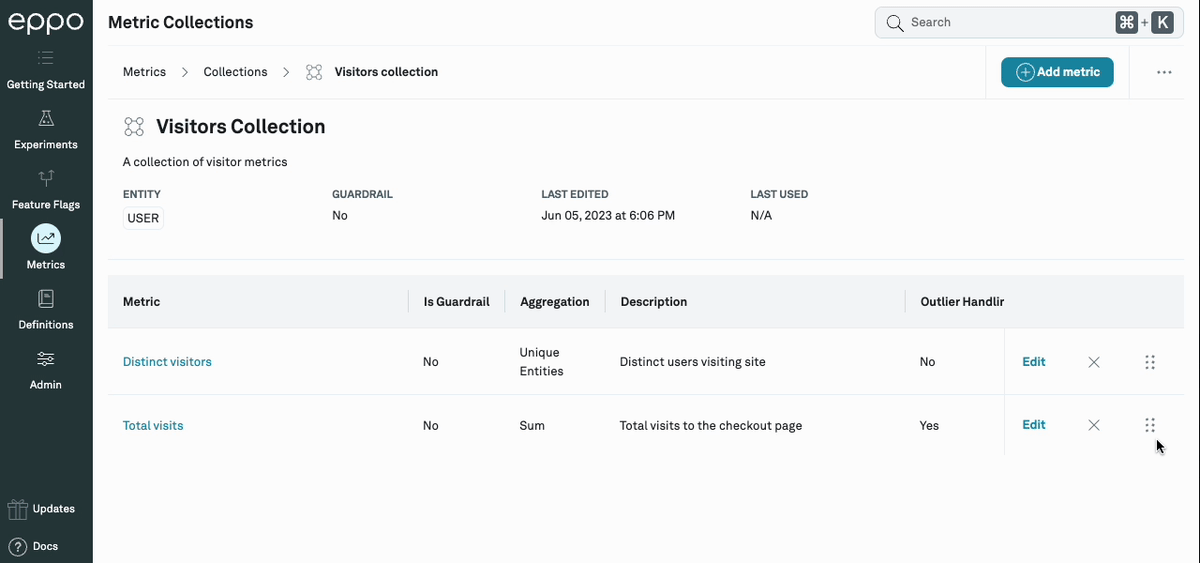
- Update the collection's name
Click the menu on the top right and click Rename Collection to open a modal to update the collection name.