Connecting BigQuery
Preparing your Warehouse for Eppo
Before you connect Eppo to your data warehouse, it is recommended that you create a Service Account for Eppo. This Service Account should then be used to connect Eppo to your warehouse.
Additionally, you will need to create a data environment for Eppo to write intermediary tables to, as well as grant the Service Account read access to tables you'd like Eppo to query SQL definitions from.
1. Create a Service Account
-
Log into your GCP console.
-
Open the Navigation menu.
-
Hover over IAM & Admin and select Service Accounts from the submenu.
-
Click CREATE SERVICE ACCOUNT in the service accounts header.
-
Under Service account details, add an account name, ID, and optional description.
-
Click CREATE.
-
Under Service account permissions, add the following roles:
BigQuery Job User (roles/bigquery.jobUser)- Required
-
Click CONTINUE.
-
(optional) Under Grant users access you may choose to grant other users access to your new service account.
-
Click CREATE KEY to create a json private key. A file will be downloaded to your computer, which you will later use when connecting to Eppo.
2. Create Sandbox Dataset for Eppo
- In the BigQuery SQL Editor, create a new dataset in the appropriate project:
CREATE SCHEMA IF NOT EXISTS `<project>.eppo_output`;
- Grant role BigQuery Data Owner to the Eppo Service Account on the new dataset:
GRANT `roles/bigquery.dataOwner`
ON SCHEMA `<your-project>`.`eppo_output`
TO "serviceAccount:<service_account_name>@<project>.iam.gserviceaccount.com";
- Grant the Eppo Service Account read-access to your data:
GRANT `roles/bigquery.dataViewer`
ON SCHEMA `<your-project>`.`eppo_output`
TO "serviceAccount:<service_account_name>@<project>.iam.gserviceaccount.com";
If you would like to provide more granular access, you can provide us with read-only access to specific tables or views by following the instructions here.
Connecting your Warehouse to Eppo
Now that you have a proper Service Account created for Eppo with adequate privileges, you can use it to connect Eppo to your warehouse.
Initial Configuration of Credentials
- Open the JSON file created in Step 10 under Create a Service Account
- Log in to your Eppo account at eppo.cloud
- Click the
Getting Startedbutton in the top-right corner. Once on that screen, and within theConnect your Warehousetab, click theConnect your data warehouse to Eppobutton in the bottom right-hand corner of the screen. - Once on the data warehouse connection screen, click the
BigQuerytab. From there, you should be prompted to enter all of the necessary information for doing so. This information includes:
- Service Account JSON - From step 10 above
- BigQuery Dataset -
eppo_output - BigQuery Project - Name of the BQ project to which
eppo_outputbelongs - BigQuery Region - The region in which you created the
eppo_outputdataset - Storage Bucket (Optional) - Cloud Storage bucket to use for staging of events logged with Eppo's Track API before inserting into BigQuery. Files will be automatically deleted from this bucket after insertion into BigQuery.
- Enter the values into the form (which should look like the screenshot below), then click
Test Connection. Once this test succeeds, save your settings by clickingTest and Save Connection.
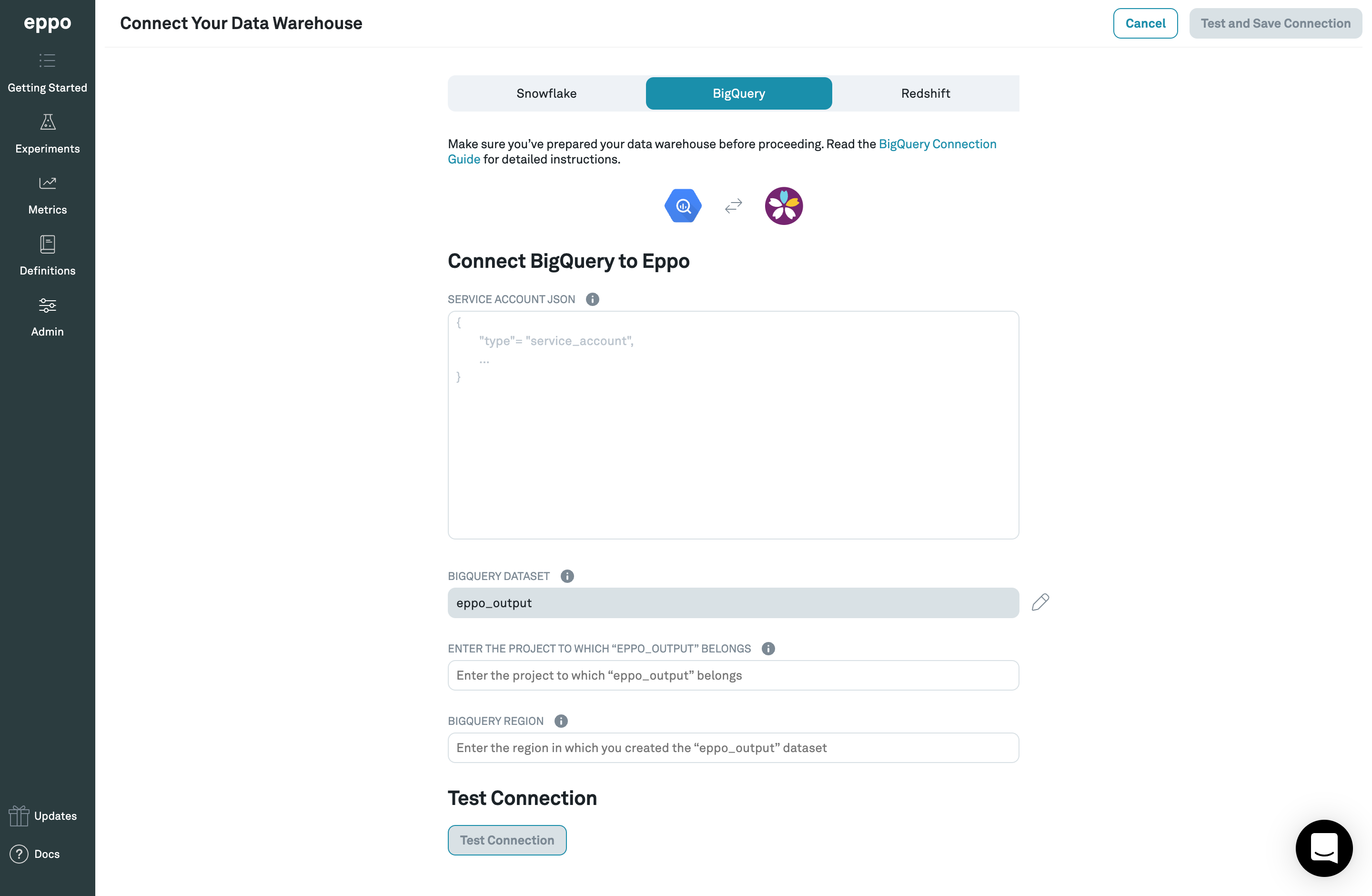
Note: Eppo uses Google Secret Manager to store and manage your credentials. Credentials are never stored in plaintext, and Secret Manager can only be accessed via authorized roles in GCP, where all usage is monitored and logged.
Updating Credentials
Credentials can be updated at any time within the Admin panel of the app.